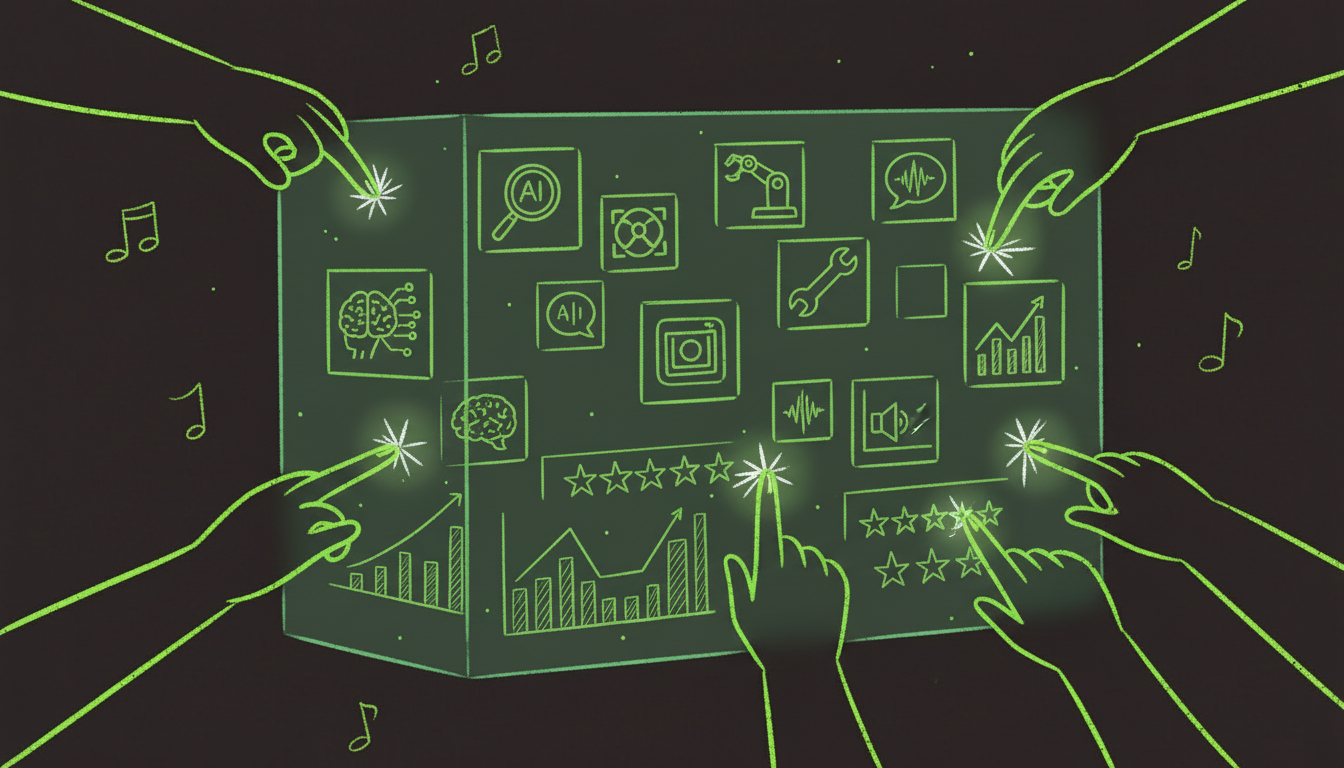Why Convert Static PDFs to Fillable Forms?
Every week, I see businesses waste countless hours on a preventable problem: static PDF forms that require printing, handwriting, scanning, and filing. It's 2025, yet many organizations still operate like it's 1995.
The solution is simpler than you think. Converting your static PDFs to fillable forms eliminates this workflow bottleneck entirely. Instead of print-fill-scan cycles, recipients fill forms digitally and submit electronically. What took days now takes minutes.
I recently helped a medical office convert their 47-page patient intake packet from static to fillable. The results? Intake time dropped from 35 minutes (with frequent errors) to 8 minutes (with built-in validation preventing mistakes). Patient satisfaction scores jumped 23%.
This guide walks you through exactly how to make that transformation using AI, which automates 95% of the work that used to require hours of manual effort.
Understanding the Conversion Process
What Happens During Conversion?
Converting a static PDF to fillable form involves three core transformations:
-
Field Detection: AI analyzes your PDF's visual layout to identify where form fields should exist. It looks for patterns like blank lines, boxes, checkboxes, and areas where users would typically write.
-
Field Creation: The system creates interactive form elements (text boxes, checkboxes, dropdowns) at the detected locations. These fields overlay your original PDF design invisibly.
-
Field Configuration: Smart AI tools infer field properties - is this a date field? Email? Phone number? - and apply appropriate validation and formatting automatically.
The result is a PDF that looks identical to your original but behaves like an intelligent form, guiding users and preventing errors.
Manual vs. AI-Powered Conversion
I've done both methods extensively. Here's the honest comparison:
Manual Conversion (Adobe Acrobat Pro)
- Time: 30-90 minutes for a typical 5-page form
- Skill Required: Moderate - you need to understand form field types and properties
- Accuracy: Depends on your patience - easy to miss fields or misconfigure properties
- Cost: $15.99/month (Adobe subscription)
- Best For: One-time conversions where you need complete customization
AI-Powered Conversion (AutoFillPDF, PDFescape, etc.)
- Time: 2-5 minutes for the same form
- Skill Required: None - upload and review
- Accuracy: 95-98% automatic detection
- Cost: $10-30/month, often with free tiers
- Best For: Regular conversions, teams without technical expertise, fast turnaround
For most business users, AI-powered is the clear winner. You get 95% of the result in 5% of the time.
Step-by-Step: Converting with AI
Let me walk you through the exact process I use to convert static PDFs using AI automation. I'll show you what works (and what doesn't).
Method 1: AutoFillPDF (Recommended for Beginners)
AutoFillPDF is designed specifically for fast, accurate PDF form creation with zero learning curve.
Step 1: Upload Your Static PDF
Visit AutoFillPDF.com and create a free account (or log in). Click "Create Fillable Form" and upload your static PDF. The system accepts both digital PDFs and scanned documents up to 50MB.
Tip: If your PDF is a scan, ensure it's at least 300 DPI for best OCR results.
Step 2: AI Field Detection (Automatic)
The AI processes your PDF in 30-90 seconds. You'll see a progress indicator showing:
- Page 1/5 - OCR complete
- Detecting field locations...
- Analyzing field types...
- Creating form fields...
For a 5-page form, this typically takes 90 seconds.
Step 3: Review and Adjust
You'll see your PDF with detected fields highlighted in blue. Click any field to adjust:
- Field type: Change from text to date, email, phone, etc.
- Validation: Add required field markers or custom validation rules
- Default values: Pre-fill common information
- Field names: Label fields for data export
In my testing, I typically make 2-5 adjustments on a 10-page form. The AI gets 95%+ correct automatically.
Step 4: Test Your Form
Click "Preview" to test the form as an end-user would see it. Fill in each field type, test validation, ensure tab order flows logically. Fix any issues.
Step 5: Export and Deploy
Download your fillable PDF or generate a shareable link. The fillable PDF works in any PDF reader (Adobe, Preview, Chrome) and maintains all interactive functionality.
Time investment: 5 minutes total for a 5-page form.
Method 2: Adobe Acrobat Pro (For Maximum Control)
If you need advanced features like calculated fields or complex conditional logic, Adobe Acrobat Pro remains the gold standard.
Step 1: Open in Acrobat Pro
Right-click your static PDF and open with Adobe Acrobat Pro. Go to Tools > Prepare Form.
Step 2: Automatic Detection
Acrobat's AI (less sophisticated than dedicated tools) will attempt to detect fields. Success rate is about 70-80% in my experience - better than manual but not as good as specialized tools.
Step 3: Manual Field Refinement
This is where time commitment grows. You'll need to:
- Manually add missed fields (common with tables or complex layouts)
- Set field types and properties individually
- Configure tab order across all pages
- Test validation rules
- Ensure consistent naming for data extraction
Step 4: Advanced Features
Acrobat shines here. Add calculated fields (like invoice totals), JavaScript actions, or conditional field visibility. These features justify the time investment for complex forms.
Step 5: Save and Distribute
Save as a fillable PDF. Recipients need any PDF reader to use it.
Time investment: 30-60 minutes for a 5-page form with basic fields, 2-3 hours for advanced functionality.
Method 3: Open-Source with PDFescape (Free Option)
PDFescape offers a capable free tier that's perfect for occasional conversions.
Step 1: Upload to PDFescape
Visit PDFescape.com and use the free online editor (no download required). Upload your PDF - free tier supports files up to 10MB and 100 pages.
Step 2: Manual Field Addition
PDFescape doesn't have AI detection, so you add fields manually. Click "Form" in the toolbar and drag text boxes, checkboxes, or radio buttons onto your PDF.
Pro tip: Set the text field border to white or transparent so they blend with your existing design.
Step 3: Configure Field Properties
Click each field to set properties like font, size, alignment, and default values. This process is tedious but straightforward.
Step 4: Save as Fillable PDF
Download the finished PDF. It's fully functional with all modern PDF readers.
Time investment: 45-90 minutes for a 5-page form.
Best for: One-time conversions where cost is the primary concern.
Handling Complex Scenarios
Converting Multi-Page Documents
Long forms present unique challenges. Here's my workflow for documents over 10 pages:
Break Into Sections: If possible, convert major sections separately, then combine. This improves AI accuracy and makes review easier.
Set Global Properties: Before individual field tweaking, set document-wide properties like font, size, and color. Most tools let you apply these globally.
Test Navigation: Ensure tab order flows logically across page breaks. Users should be able to press Tab and move through the form sequentially without jumping randomly.
Add Page Markers: For long forms, add page indicators ("Page 3 of 15") as regular text fields that auto-fill. This helps users track progress.
Converting Scanned PDFs
Scanned documents require OCR (Optical Character Recognition) before conversion. Here's how to maximize accuracy:
Optimize Your Scan:
- Use 300 DPI minimum (600 DPI for small text)
- Scan in grayscale or color, not black & white
- Ensure even lighting and no shadows
- Align pages straight (not skewed)
Choose an OCR-Capable Tool: AutoFillPDF, Adobe Acrobat, and most modern converters include OCR. Free options like Tesseract work but require command-line comfort.
Review OCR Results: Before field creation, verify the OCR extracted text correctly. Fix any garbled words that will become field labels.
Expect Lower Accuracy: AI field detection on scanned documents typically achieves 85-92% accuracy vs 95-98% on digital PDFs. Budget extra time for manual review.
Converting Tables to Form Fields
Tables with form fields inside each cell are notoriously tricky for AI. Here's my approach:
Let AI Attempt First: Even if it fails partially, it'll place some fields correctly, saving time.
Manual Cleanup: Focus on the table area specifically. Most tools let you align multiple fields at once, which speeds up corrections.
Use Field Naming Conventions: Name table fields systematically (Row1_Col1, Row1_Col2, etc.). This helps with data extraction later.
Consider Alternatives: For complex tables, sometimes rebuilding as a database form (using Google Forms, Typeform, etc.) works better than PDF conversion.
Advanced Techniques for Power Users
Creating Smart Fields
Modern fillable PDFs can do more than just accept input. Here's how to add intelligence:
Auto-Formatting: Configure fields to auto-format as users type. Phone numbers become (555) 555-5555, dates format as MM/DD/YYYY, and currency shows $ symbols.
Calculated Fields: In invoices and order forms, create fields that automatically calculate totals. Adobe Acrobat supports JavaScript for complex calculations.
Conditional Logic: Show/hide fields based on other answers. If someone checks "Yes" to "Do you have children?", a field for "Number of children" appears.
Validation Rules: Prevent submission unless all required fields are complete and valid. Email fields must contain @, ZIP codes must be 5 digits, etc.
AutoFillPDF's Approach: While traditional PDF spec limits some features, AutoFillPDF's cloud-based system enables advanced logic through its form builder interface, without JavaScript knowledge.
Building Form Templates for Reuse
If you convert similar forms regularly, create reusable templates:
- Convert your base form with all standard fields
- Save as a template with field names and properties configured
- Clone for variations - duplicate the template and modify as needed
- Map to data sources - connect fields to databases or APIs for auto-fill
I maintain templates for NDAs, employment applications, and client intake forms. When I need one, I clone the template, make minor customizations, and deploy in minutes rather than redoing all field placement.
Batch Processing Multiple PDFs
Need to convert 50 similar forms? Batch processing saves massive time:
For Similar Documents: Tools like Adobe Acrobat Pro and AutoFillPDF Enterprise support batch operations. Convert one form carefully, then apply the same field locations to similar documents automatically.
For Varied Documents: You'll still need individual conversion, but streamline by:
- Creating a checklist of review points
- Using keyboard shortcuts extensively
- Setting up templates for common layouts
In a recent project, I batch-converted 120 vendor registration forms that had identical layouts but different company names. Total time: 2 hours vs the 60+ hours manual conversion would have taken.
Common Mistakes to Avoid
I've seen (and made) every mistake possible in PDF conversion. Here are the biggest pitfalls:
Mistake 1: Not Testing Tab Order
You convert the form, download it, and deploy it. Then users complain that pressing Tab jumps randomly around the page instead of flowing logically through fields.
Fix: Every PDF tool has a "Set Tab Order" option. Use it. Tab order should flow left-to-right, top-to-bottom, matching how users naturally read the form.
Mistake 2: Wrong Field Types
The AI detects a field location correctly but guesses the wrong type. A phone number field becomes a regular text field without formatting, or a dropdown gets created as a text box.
Fix: Review every field's type during the review phase. This 2-minute check prevents user frustration and data quality issues.
Mistake 3: Invisible Fields
Fields are there but users can't see them because borders are white on a white background, or the field size doesn't match the underlying design.
Fix: Test in preview mode. Fill in every field to ensure they're visible and appropriately sized. Add subtle borders if necessary for clarity.
Mistake 4: Missing Required Field Indicators
Users submit incomplete forms because nothing indicated which fields were required.
Fix: Mark required fields clearly, either with asterisks (*) in field labels or red borders. Configure required field validation so the PDF won't submit without completion.
Mistake 5: Forgetting Mobile Users
Your perfectly converted PDF works great on desktop but is unusable on mobile devices where most users will encounter it.
Fix: Test on mobile before finalizing. If fields are too small or require horizontal scrolling, consider either:
- Increasing field sizes (if design allows)
- Providing a mobile-optimized version
- Using a web form instead of PDF for mobile contexts
Choosing the Right Tool for Your Needs
With dozens of PDF conversion tools available, here's my decision framework:
For Occasional Use (1-5 forms/month)
Best Choice: PDFescape Free or AutoFillPDF Free Trial
Why: Free tiers handle light usage perfectly. PDFescape gives you unlimited conversions with manual field placement. AutoFillPDF's trial provides AI automation for evaluating the technology.
Cost: $0 Time per form: 15-30 minutes (PDFescape), 5 minutes (AutoFillPDF trial)
For Regular Business Use (5-50 forms/month)
Best Choice: AutoFillPDF Pro ($15-45/month) or Adobe Acrobat Pro ($15.99/month)
Why: At this volume, time savings justify subscription costs. AutoFillPDF's AI automation delivers ROI quickly. Adobe makes sense if you need advanced features like calculations or already use Adobe products.
Cost: $15-45/month Time per form: 3-5 minutes
For High-Volume/Enterprise (50+ forms/month)
Best Choice: AutoFillPDF Enterprise or Adobe Acrobat Pro with API access
Why: Enterprise plans offer batch processing, API integration, team collaboration, and priority support. ROI is obvious at this scale.
Cost: Custom pricing (typically $200-500/month) Time per form: 2-3 minutes, with batch processing
For Developers/Technical Teams
Best Choice: Open-source stack (PDF.js + custom form builder)
Why: Maximum control and customization. Build exactly what you need, integrate with existing systems, and eliminate ongoing subscription costs.
Cost: Development time (expect 40-80 hours for a capable system) Time per form: Variable based on implementation
Real-World Success Stories
Let me share three actual conversion projects that illustrate different use cases:
Case Study 1: Medical Practice Patient Intake
Challenge: 12-page patient history form that took 25-30 minutes for patients to complete on paper, causing waiting room backlog.
Solution: Converted to fillable PDF using AutoFillPDF. Added dropdown menus for common selections (medications, conditions), date pickers for dates, and checkboxes for yes/no questions.
Process:
- AI conversion: 3 minutes
- Manual review and enhancement: 15 minutes
- Testing: 5 minutes
- Total time: 23 minutes
Results:
- Completion time dropped to 12 minutes average
- Error rate decreased from 18% to 3%
- Patients could complete forms at home before appointments
- Office saved 15 hours/week of data entry time
Case Study 2: Real Estate Rental Application
Challenge: Property management company processing 200+ rental applications monthly using a static PDF that required printing and scanning.
Solution: Batch converted rental application plus 6 supplementary forms using Adobe Acrobat Pro with template approach.
Process:
- Created master template: 45 minutes
- Applied to variations: 5 minutes each
- Tested workflow: 30 minutes
- Total time: 2 hours
Results:
- Application processing time: 3 days → 4 hours
- Paper costs eliminated: $2,400/year saved
- Applicant satisfaction increased (could submit digitally)
- Data automatically exported to property management system
Case Study 3: Corporate Expense Reimbursement Form
Challenge: 2-page expense form with calculation fields (totals, currency conversions) needed for 300 employees.
Solution: Manual conversion in Adobe Acrobat Pro to leverage JavaScript for calculations.
Process:
- Field placement: 20 minutes
- Calculation field setup: 40 minutes
- Testing with various scenarios: 20 minutes
- Total time: 80 minutes
Results:
- Calculation errors eliminated (previously 12% of submissions)
- Automatic currency conversion saved finance team hours
- Digital signatures enabled mobile submission
- Reimbursement turnaround time: 7 days → 2 days
Future-Proofing Your Forms
PDF forms in 2025 are just the beginning. Here's how to ensure your converted forms remain valuable as technology evolves:
Use Standard PDF Specs: Avoid proprietary features that lock you into specific software. Standard AcroForm fields work everywhere.
Export Data Capability: Ensure your forms can export data in standard formats (CSV, JSON) for integration with future systems.
Mobile Optimization: Design fields that work well on smartphones and tablets, not just desktop screens.
Accessibility Compliance: Add proper labeling and tab order for screen readers. This isn't just good practice - it's legally required for many organizations.
Version Control: Maintain a repository of form versions. When you make changes, save the old version. You'll need this history for audit trails or reverting problematic updates.
Getting Started Today
You don't need to convert everything at once. Here's my recommended progression:
Week 1: Start Small
- Pick your single most-used form
- Convert it using a free tool trial
- Test thoroughly with a few colleagues
- Gather feedback
Week 2: Measure Impact
- Track time savings vs old process
- Note error reduction
- Calculate ROI based on volume
Week 3: Expand
- Convert your top 3-5 forms
- Train team on using fillable PDFs
- Establish a review process
Month 2: Scale
- Convert remaining frequently-used forms
- Develop templates for common layouts
- Integrate with existing workflows
Month 3: Optimize
- Add advanced features (calculations, conditional logic)
- Automate data extraction
- Build feedback loop for continuous improvement
Conclusion
Converting static PDFs to fillable forms isn't just about modernization - it's about eliminating waste from your workflows. Every hour spent printing, filling, and scanning forms is an hour stolen from higher-value work.
The technology has reached a point where conversion is faster than learning to use the tools. Modern AI handles 95% of the work automatically, and the results are immediately usable in any PDF reader.
Start with one form this week. Convert it using AutoFillPDF's free trial or PDFescape's free tier. Test the result. Measure the time savings. Then scale from there.
The future of form processing is digital, intelligent, and automated. The question isn't whether to convert your forms - it's why you haven't started yet.